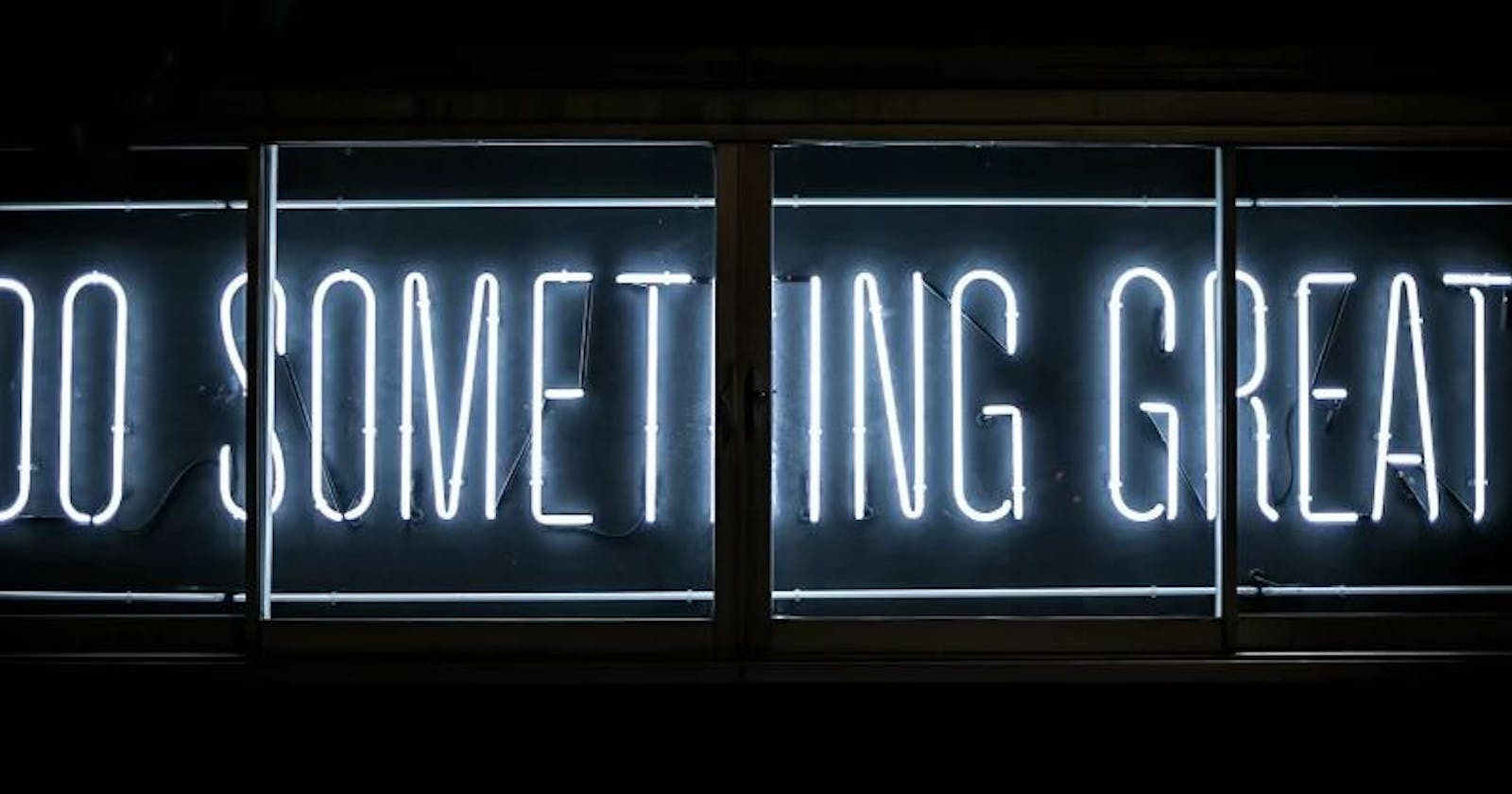Hello, in this tutorial the goal is to describe the steps needed to backup a Mongo Database in a simple straight forward way, so I will leverage the use of the Kubernetes Job to perform this task.
The Commands for Mongo Backup/Restore is the following.
- mongodump --uri 'mongodb://root:$MONGODB_ROOT_PASSWORD@mongo-mongodb.default.svc.cluster.local:27017/org1?authSource=admin&ext.auth.askPassword=true' --gzip --archive > /data/dump_<db-name>.gz
- mongorestore --uri "mongodb://root:<password>@mongodb.default.svc.cluster.local:27017/<sdb-name>?authMechanism=SCRAM-SHA-256&authSource=admin" --gzip --archive=/data/mongo/dump_<db-name>.gz
So, Lets Start...
Step1. Provision a Persistent Volume.
cat << EOF | kubectl apply -f -
apiVersion: v1
kind: PersistentVolumeClaim
metadata:
labels:
app.kubernetes.io/name: pgdumpclient-pvc
name: mongodumpclient-pvc
namespace: default
spec:
accessModes:
- ReadWriteOnce
resources:
requests:
storage: 20Gi
mongodumpclient: standard #GKE -- Depends on the Cloud Provider
volumeMode: Filesystem
EOF
Step2. Start a Kubernetes Job in which we are referencing the previously provision PVC (aka Persistent Volume Claim) and before starting the process we are changing the owner of the volume mount i.e "/data" in order the mongodump to be able to save the dump.
# Kubernetes Dump Job
cat << EOF | kubectl apply -f -
apiVersion: batch/v1
kind: Job
metadata:
name: mongodump
labels:
app: mongodump
spec:
template:
spec:
initContainers:
- name: fix-data-dir-permissions
image: alpine:3.16.2
command:
- chown
- -R
- 1001:1001
- /data
volumeMounts:
- name: mongodumpclient-pvc
mountPath: /data
containers:
- name: mongodump
image: docker.io/bitnami/mongodb:5.0.3
command: ["/bin/sh", "-ec", "sleep 120","mongodump --uri 'mongodb://root:$MONGODB_ROOT_PASSWORD@mongo-mongodb.default.svc.cluster.local:27017/org1?authSource=admin&ext.auth.askPassword=true' --gzip --archive > /data/dump_<db-name>.gz"]
imagePullPolicy: Always
env:
- name: MONGODB_ROOT_PASSWORD
valueFrom:
secretKeyRef:
name: mongodb
key: mongodb-root-password
volumeMounts:
- name: mongodumpclient-pvc
mountPath: /data
restartPolicy: Never
volumes:
- name: mongodumpclient-pvc
persistentVolumeClaim:
claimName: mongodumpclient-pvc
backoffLimit: 1
EOF
Step3. Finally we are retrieving the MongoDB Dump file from the Pod.
kubectl cp mongodump-<random>:/data/dump_<db-name>.gz /<local-path>/
Now In the New Cluster we will follow the same approach in order to restore the Mongo Database to the other MongoDB Instance.
I hope you like the tutorial, if you do give a thumps up! and follow me in Twitter, also you can subscribe to my Newsletter in order to avoid missing any of the upcoming tutorials.
Media Attribution
I would like to thank Clark Tibbs for designing the awesome photo I am using in my posts.